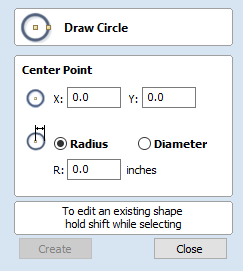
Create Arc
The Create Arc tool allows a single arc span to be created using precise values, or dynamically within the 2D View.
Note: Pressing the Space-bar re-opens the last vector creation form you used. This is very useful when using other forms in between each shape you create.
Through 3 Points
- Left click the mouse in the 2D View to set the start point of an arc.
- Click again to set the end point position.
- Move the mouse and click a third point to set the arc's radius.
Center, Start and End
- Left click the mouse in the 2D View to set the center point of the arc.
- Click again to set the start point of the arc.
- Move the mouse and click a third point to set the end point of the arc.
Note:
Clicking the Right mouse button or pressing the Esc key will complete the arc drawing if possible and close the form.
Exact Size
Precise values for the start and end point positions (in absolute X Y coordinates) and either the radius or the height of the arc can be entered in the form directly. Click to draw and arc using these values.
Editing An Existing Arc
The properties of an arc can be edited at any time by selecting the arc before choosing the Create Arc tool.
This opens the form with the current properties and position of the selected arc and these values can then be edited.
Click to update the selected arc with the new values.